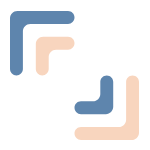Readme
Authors: Stackadoc (www.stackadoc.com)
Cog implementation of stable audio
Stable Audio Open is an open-source model optimized for generating short audio samples, sound effects, and production elements using text prompts. Ideal for creating drum beats, instrument riffs, ambient sounds, foley recordings, and other audio samples, the model was trained on data from Freesound and the Free Music Archive, respecting creator rights.
For more information about this model, see here.
You can demo this model or learn how to use it with Replicate’s API here.
Run with Cog
Cog is an open-source tool that packages machine learning models in a standard, production-ready container. You can deploy your packaged model to your own infrastructure, or to Replicate, where users can interact with it via web interface or API. Prerequisites
Cog. Follow these instructions to install Cog, or just run:
sudo curl -o /usr/local/bin/cog -L "https://github.com/replicate/cog/releases/latest/download/cog_$(uname -s)_$(uname -m)"
sudo chmod +x /usr/local/bin/cog
Note, to use Cog, you’ll also need an installation of Docker.
GPU machine. You’ll need a Linux machine with an NVIDIA GPU attached and the NVIDIA Container Toolkit installed. If you don’t already have access to a machine with a GPU, check out our guide to getting a GPU machine.
Step 1. Clone this repository
git clone https://github.com/stackadoc/cog-stable-audio.git
Step 2. Run the model
To run the model, you need a local copy of the model’s Docker image. You can satisfy this requirement by specifying the image ID in your call to predict like:
cog predict r8.im/stackadoc/stable-audio-open-1.0 -i prompt=tense staccato strings. plucked strings. dissonant. scary movie. -i duration=8
For more information, see the Cog section here
Alternatively, you can build the image yourself, either by running cog build or by letting cog predict trigger the build process implicitly. For example, the following will trigger the build process and then execute prediction:
cog predict -i description="tense staccato strings. plucked strings. dissonant. scary movie." -i duration=8
Note, the first time you run cog predict, model weights and other requisite assets will be downloaded if they’re not available locally. This download only needs to be executed once.
Run on replicate
Step 1. Ensure that all assets are available locally
If you haven’t already, you should ensure that your model runs locally with cog predict. This will guarantee that all assets are accessible. E.g., run:
cog predict -i description=tense staccato strings. plucked strings. dissonant. scary movie. -i duration=8
Step 2. Create a model on Replicate.
Go to replicate.com/create to create a Replicate model. If you want to keep the model private, make sure to specify “private”.
Step 3. Configure the model’s hardware
Replicate supports running models on variety of CPU and GPU configurations. For the best performance, you’ll want to run this model on an A100 instance.
Click on the “Settings” tab on your model page, scroll down to “GPU hardware”, and select “A100”. Then click “Save”.
Step 4: Push the model to Replicate
Log in to Replicate:
cog login
Push the contents of your current directory to Replicate, using the model name you specified in step 1:
cog push r8.im/username/modelname
Learn more about pushing models to Replicate.